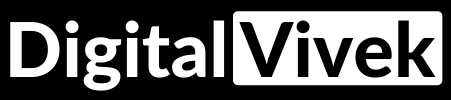Why the need to create GMB account?
Google search is the number one search engine in the world. When people need local services, they search for local businesses. GMB offers to create Local Listing for businesses. To rank on these listings for your area, you need Local SEO expertise.
How to create GMB account?
Creating a GMB account is easy, you just need to signup with your Google account. When signed in your account, go to business.google.com and fill in the details for your Business Profile.
How to top the GMB Local Listing?
Answer is Local SEO which helps your Business Profile rank on Google Listing. When someone searches for say, a Shop in your city in Google; he will get a list of Shops in that area.
The higher the position among the Local List, higher the chance is that the person will reach that business. BUT THAT’S NOT ENTIRELY TRUE. You know that’s because what we have other than the name and location of the business is the RATING and REVIEWS of the business.
It is also not necessary that the Shop whose rating is HIGH will get the first spot on Google Local Listing, because Google shows you the result according to the location you are nearest to.
What other features you get in GMB?
Free Google Map Listing– Be visible on Google Maps when someone searches for you. When someone searches for a particular type of Business, be sure you are present there among your competitors.
Free Website Builder– The information that you enter when you create your Business Profile on GMB is shown on the website created automatically by Google Website Builder (not Google Sites). You can then further customize it by adding Logos, Cover Photos, Store Pictures, (360-degree/ Immersive/ Spherical) Videos, etc.
You can also purchase a domain for your business through Google Domains.
Coming back to Google Website Builder. It is not a fancy website builder. It is just bare bones. It gets you started without needing to code.
Google Ads connectivity– You also get an option to Create Ads for your Business. Clicking on the Create Ads link will take you to Google Ads Dashboard in Smart Mode for Beginners. From there you can set it to Expert Mode if you want to experiment with Google Ads manually.
What’s in a Google My Business Website?
1. The upper menu shows 3 options- Get Quote, Call Now, and Get Directions.
2. The hamburger menu on left side shows 3 options- About us, Gallery, and Contact.
3. You can write a Description about your Business.
4. Add photos in Gallery.
5. Enter Location in Maps.
Components of Google My Business Knowledge Graph
1. Photos, Map Location
2. Business Name
3. Website, Directions, Save
4. Business Type
5. Ratings and Reviews
6. Address
7. Working Hours
8. Phone Number
9. Add Website
10. Questions and Answers
11. Reviews from the web
12. Popular Times
13. Google Reviews
14. About us
15. People also search for
16. Latest Updates